To report site rules violations or get help, contact a site moderator:
You can also contact site staff by submitting a support request » CafeTran Espresso vs. OmegaT - Ms Word documents
| |||||||||||||||||||||||||||||||||||||||||||||||||||||||||||||||||||||||
Your current localization setting
Nepali
Close search